How to partition hard drive disk without formatting the hard drive?
Disk partitioning divides a hard drive into several partitions. Partitions are usually created when the hard drive is first being prepared for usage. Once a hard drive is divided into partitions, because of later changes on the computer and Operating System, an administrator or power user will be faced with the needs to resize partition, move partition, split partition, merge partitions, create a new partition for Windows 7 dual boot system and so on. So how to partition a hard drive without formatting the hard drive is very important to manage partitions for different usage.
Partition hard drive disk with Disk Management
Windows 2000, Windows XP or Windows Server 2003 built in Disk Management has the ability to create partition, delete partition, format partition, change drive letter and so on, if you want to re-partition hard drive without formatting the hard drive, you need to use third partypartition manager.
Windows Vista, Windows Server 2008 or Windows 7 built in Disk Management has the ability to shrink volume, extend volume, create volume, delete volume, format volume and so on. If you want to extend system partition, there must be some unallocated space behind the system partition. If the unallocated space is clinging to other volume, how to move volume and let the unallocated space be clinging to the volume which you want to extend? Windows Vista, Windows Server 2008 or Windows 7 built in Disk Management has no "Move Partition" feature, so a third party partition manager is required.
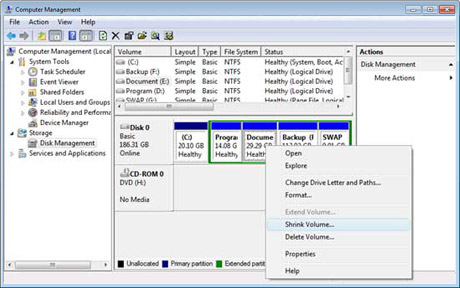
Partition hard drive disk with partition manager - EaseUS Partition Master
EaseUS Partition Master is a magic partition manager. It can partition hard drive with its advanced partition operations on your hard drive without formatting, including: resize and move partitions, convert partition, split partition, merge partitions, resize dynamic disk, etc. Moreover, EaseUS Partition Master can extend NTFS system partition without rebooting.
When the system built-in Disk Management cannot solve partition extending because there is no unallocated space behind it, EaseUS Partition Master can help you.
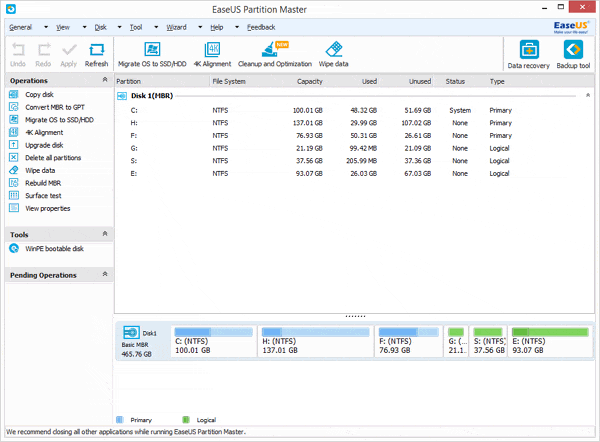
Let's suppose: system partition C: drive is the partition need to extend, E: drive is next to C:. Download EaseUS Partition Master and follow the steps below.
Tips: Please back up the important data before resizing partitions, because nothing is 100% secure.
1. Launch EaseUS Partition Master.
2. Select partition E:, use "Resize/Move partition" to shrink it.
3. Move E: drive rightwards to let the unallocated space be behind the system partition C: drive.
4. Select C: drive, use "Resize/Move partition" to extned its space.
5. Click Apply.
Do you think this hard drive partitioning software is useful? EaseUS Partition Master has different editions to satisfy users' different requirements, please refer to Edition Comparison.

0 comments:
Post a Comment