RSS Graffiti is one of the best Facebook application to publish blog feed to Facebook. Specially, when Facebook notes blog importing feature is retired, this useful app comes out as one of the most handy Facebook application for Bloggers to publishing your blog updates on Facebook profile and Facebook fan pages. You can configure RSS graffiti app to publish updates from multiple feeds on your page or profile.
In this tutorial, I will be sharing how you can use this fb app to publish your latest blog posts on Facebook. Your blogging platform need to have RSS feed to make this Fb app work. More over, by automating your blog updates on Facebook, you will be constantly keeping your fan page up to date and more traffic from Facebook.
RSS Graffiti is a Facebook application which helps you to share your blog’s RSS feeds on your wall. This app works with Facebook profile and Facebook fan pages. You can add multiple feeds and configure multiple Face pages to publish updates using this app. If you would ask me give an honest opinion about RSS Graffiti review, I would suggest grab this app right away. This is a free app and even if dev ask for any subscription fees, I would not mind paying it. RSS Graffiti periodically checks the RSS feeds that we specify and post the updated entries to the Facebook wall:
Setting up FB RSS Graffiti app for Auto publishing:
- Go to RSS Graffiti application page on Facebook and Click on “Go To Application”.
- Once you enter the application page, you need to Authenticate your Facebook account just by clicking on “Confirm”.
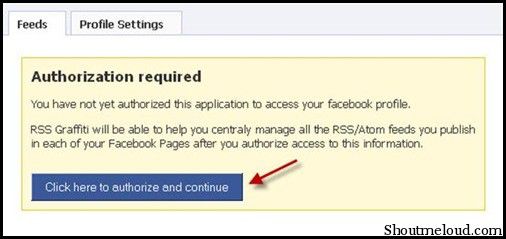
- Next you need to allow Constant Authorization to operate RSS feeds even if you are offline.
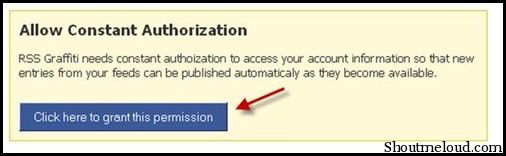
- Now allow Publishing so that Graffiti app can post feeds on the Facebook Wall.
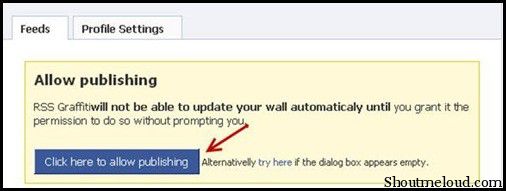
- Click on “Add Feed” and enter your blog’s URL to start publishing the feeds.
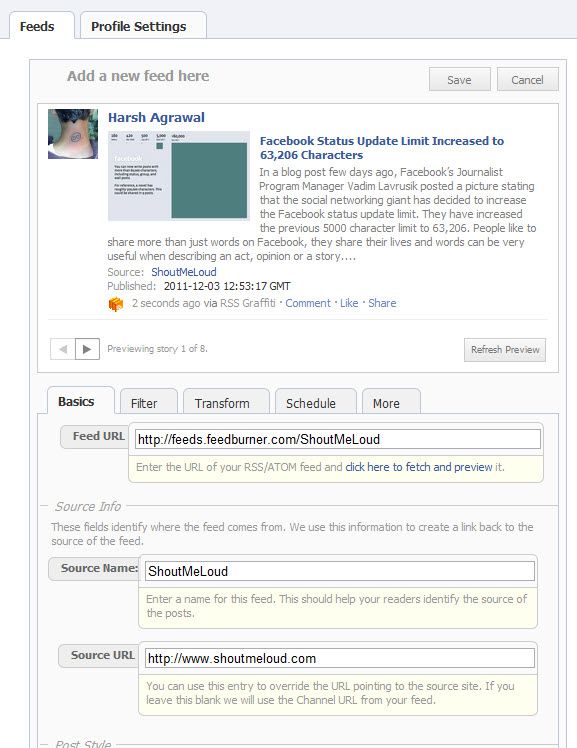
You can set various settings which adding blog feed to RSS Graffiti app. Specially, take care of schedule settings, where you can configure after how much time this app will check your blog feeds for updates and how many posts should go live at once. Depending upon your posting frequency, I would suggest set it wisely. Too many wall updates might be annoying for many Fans and they might unlike your page. So better, be wise than greedy.
Configuring RSS Graffiti for Facebook fan pages:
Above set up will help you to configure auto feed publishing for your profile, and to configure it for your fan page, go to this page and click on on any fan page name on the left hand side. Once you will click on any fan page, it will rquire authentication as we did for fb profile. Simply, allow all publishing permission and than add your blog feed.
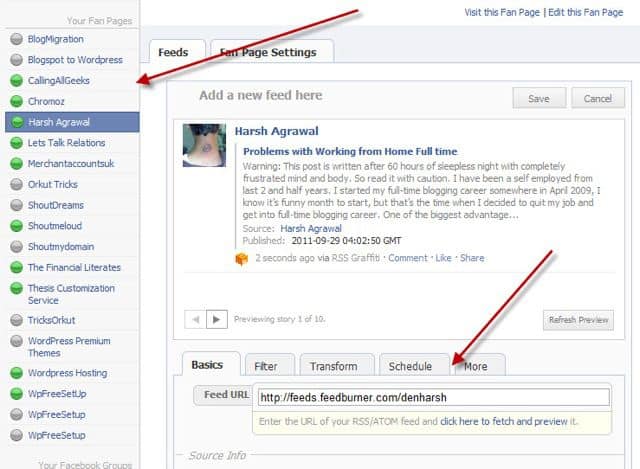
Also, if you are using this app to auto publish blog post on your Facebook profile wall, I would not suggest you to do so, as it might annoy your friends and your real fans. Instead, use manual updates for your profile wall and auto update for fan page. Make sure you also engage users on fan page with questions and add refresh content from web manually.
If you are admin of any Facebook group, RSS Graffiti app can be configured for Fb groups too. This is very useful if you run a niche group and wish to share relevant updates. Apart from this, you can connect it with your Twitter account and it will auto publish updates on twitter too. You can also add your Bit.ly API to monitor clicks, to configure Twitter updates via this app, go to app settings page here.
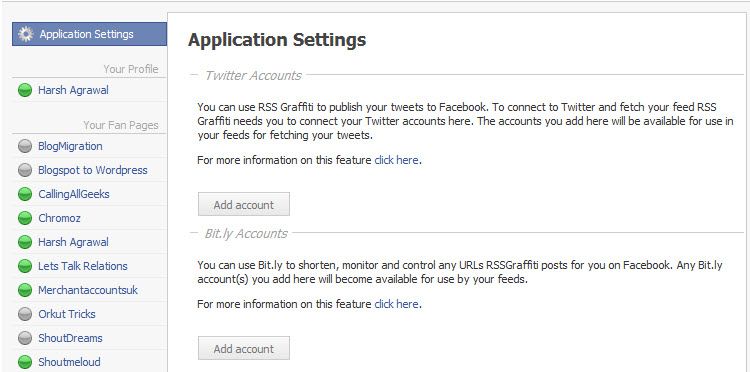
This app can also be use as your personal RSS reader. Simply create a Facebook fan page, like it and you can add feeds from y9our favorite site using RSS Graffiti and see all updates on your wall. Depending upon privacy setting, you can make it public or use it as private feed reader. I would suggest, promote such pages if you have added useful RSS feeds from multiple source, this way in future you can add feeds from your related niche website and grab more traffic with your fb page automation.
This app also gives you an option to choose the style of RSS feed, you can go for “Compact” as well as “Standard” format for showing RSS feed on your Facebook wall. I will suggest you to go for “Standard” because “Compact” gives the look of twitter feed.
Similar app: Facebook Networked blog app.
Many users reported that RSS graffiti not working for them and in this case, I would suggest check your blog feeds first for any validation error. Most of the time it’s because of your feed parsing error, which you can fix by fixing the feed on your blog. Else you can try removing and re-adding the feed for particular site. You can use “Fetch preview” feature to verify if this app is able to access your blog feed or not, and how your posts will appear on people timeline. You can also check out similar third party app call Dlvr.it.
I have been using RSS graffiti for sometime and if you want to auto publish blog feed to Facebook fan page, this is one of the easiest and free method.

0 comments:
Post a Comment