Nokia Lumia 800 is an outstanding Windows Mobile with Microsoft Mango 7.5 Operating system. Lumia 800 has got an AMOLED capacitive touchscreen with awesome GUI. The biggest advantage of Lumia 800 phone is its Gorilla screen protection, which has completely scratch proof screen and gives your phone the maximum protection. But it got some defaults like no in coming and out going phone to phone Bluetooth connectivity, no 3G calling and some other additional features compared with other windows mobiles.
Connecting your phone to your PC or laptop needs some steps to be done. Just follow the below detailed description to add audio, video and pictures to your Nokia Lumia 800.
How to add media in your Nokia Lumia 800
1) The first thing you have to do is to download a application called Zune (100 MB). Official Site download or Direct Download
2) After downloading the Zune application, Install it in your PC default storage drive like C: or D: accordingly. (Ignore this step if your are smart enough to understand.) Now connect your Nokia Lumia 800 to your PC or Laptop where Zune is installed. Make sure you have installed Zune properly. Whenever you are connecting your Nokia Lumia 800 to a PC or Laptop, Zune automatically pop up showing your various options. If at all you are using Zune for the first time, it will ask you to enter few details about your phone and will check for updates. Make sure that you run the first automatic update. It might take some time (10mins) to update the operating system and re-install your phone. So, be patient.
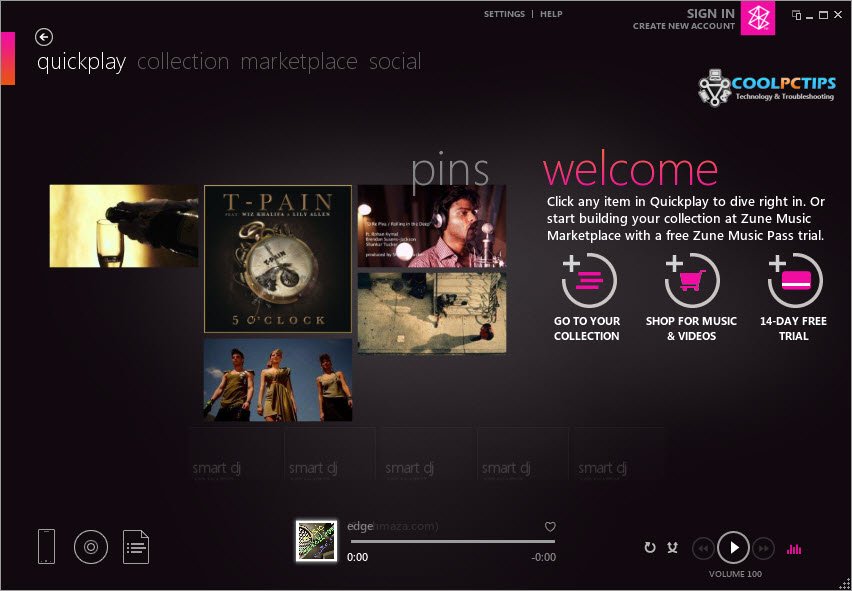
3) Now, after the update, it will connect your phone to Zune and allow you to access a panel. The default tab is quickplay (ignore this) This is just the intro and will show your recently viewed stuff. Move to the next tab called Collections. As show in the below screen shot, where you be able to view Music, Videos, Pictures (blue pointer) as sub options of Collections. Here you can download stuff to your Phone from your PC.
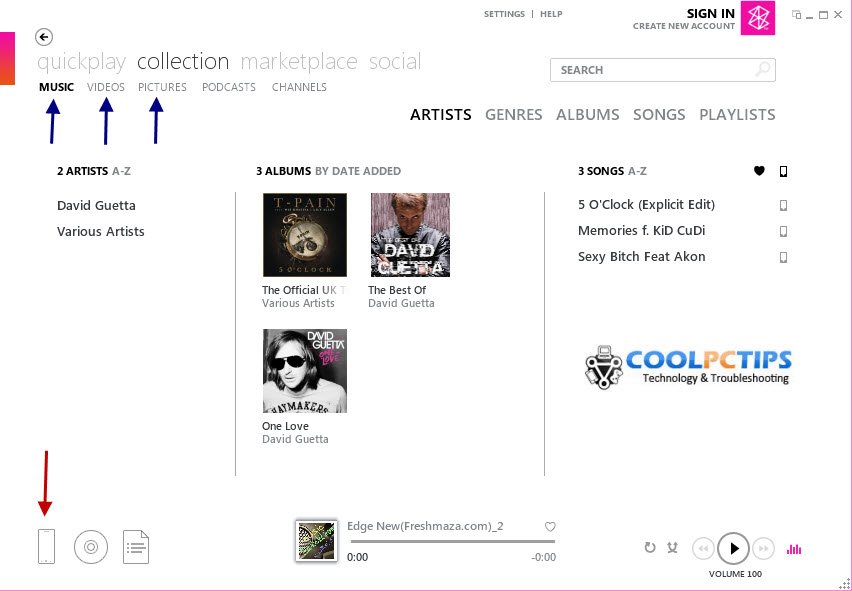
Now, look at the red pointer in the above picture. This is where most of the people get confused. You have to make sure that your Phone is highlighted first. Later, make sure all the files you are adding are in the phone as shown above. Once you are the system mode, just drag and drop songs in your Music category to copy the songs. Once the songs have been copied, drag these files and drop it in the phone symbol as show below.
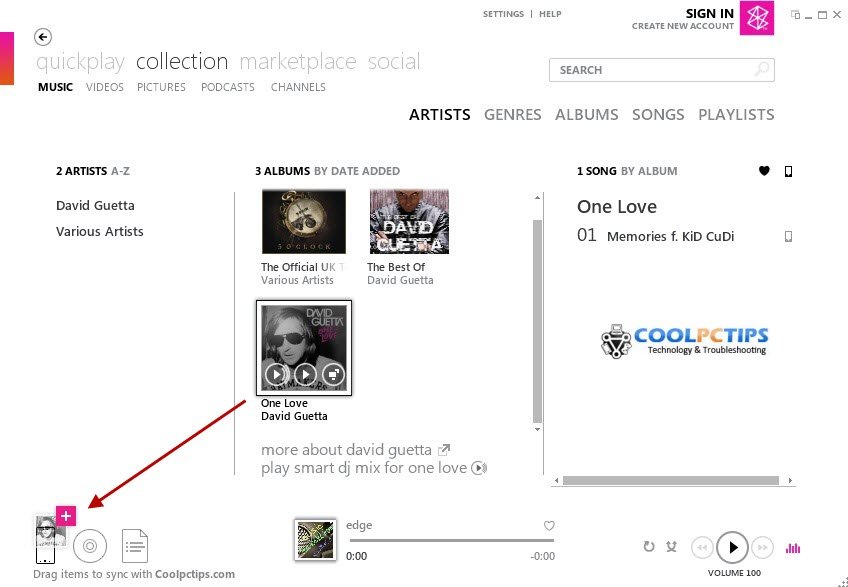
Once the media is properly copied into your Phone, it will give you a notification of file recently copied. The same way applies for both Videos and Pictures. Just you have to add media from PC to Zune. And from Zune to your phone. That’s it ! This is the way you can download all your stuff from PC to Nokia Lumia 800.

0 comments:
Post a Comment