Transfer the file would have you always did, but what about the file transfer via Wi-Fi? Have you ever done a large-capacity file transfer using Bluetooth? Of course not because it takes a lot of time in addition to the transfer process is also sometimes abruptly interrupted when HP moves too far out of reach dai. Then the solution is a bias to do to transfer files without having to depend on the PC and data cable?One solution that you can do is to use Wi-Fi as a means of transferring files as transfer files between your laptop in the same WLAN network. In addition to the higher transfer speeds, you can also transfer files without the limits of the data being transferred.
Step by step to Transfer files via Wi-Fi
1. Download Applications Wi-Fi File Transfer from Google Play.
2. then do the installation into your android device. You should make sure to install the application from Antos DR because Google Play there an application of the same name but come from different development.
3. before the application you run, do not forget to turn on and connect the HP to a Wi-Fi is available, so that both Hp to be able to exchange data with each other to transfer files, you also need to do a similar installation on Hp receiver.
4. after that, run the application, it will display the option the send file, receive file and so on.
5. if you want to send a file, you just touch the send button and select the file that file will be sent
6. whereas for Hp receiver, you just touch receive files, then HP will immediately recognize the sender's IP address Hp receiver and ready to transfer data.
7. when it says "Found IP receiver Sende Click File to Start Transfer", meaning the device is ready to transfer, continue to touch the send button File
8. Wait until it says Success, which means file transfer has been successfully performedA few tutorial File Transfer via Wi-Fi and of course this application is very useful for those of you who frequent file transfer.

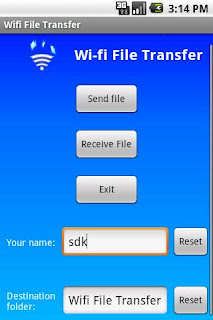
0 comments:
Post a Comment