When I upgraded my system to Window 8, some Chrome extensions including my own were disabled by default in Chrome Web Store. Such extensions have, “This application is not supported on this computer. Installation has been disabled” posted on their extensions page as shown in the following image:
Here are a couple of nifty ways to install those extensions:
Method 1
Download the extension and install it from your hard disk.
- Using a browser other than Chrome download the extension to your hard disk.
- Now in open your Chrome browser and Go to Menu-> Tools-> Extensions or type chrome://chrome/extensions/ in your address bar.
- Click and drag the file you downloaded into the extension window (will not work in any other window other than the Extension window)
- The extension should install insall now.
Method 2
Bypass the disabling by staring chrome in compatibility mode.
- Right-click on the chrome.exe file and choose Properties. This file will be located in your installation directory.
- Then click on the Compatibility tab.
- Check the Run this program in compatibility mode for box and choose to Windows 7 from the list below.
- Click OK to save the settings.
- You should be able to install the extension from Chrome Web Store now.
- After installing the extension, don’t forget to revert these changes to have an optimal browsing experience.
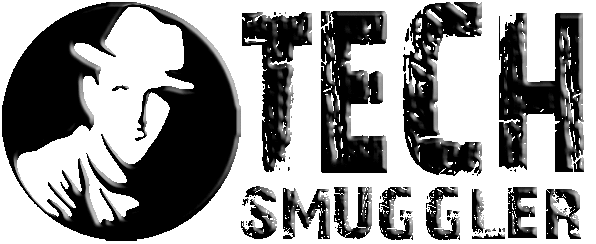
0 comments:
Post a Comment